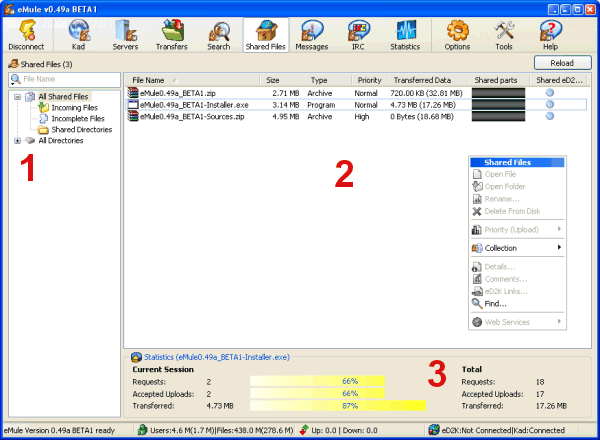
General
The Shared Files window provides an overview of all files you publish
in the eD2K or Kad network.
Details
The tree on the left (1) side lets you select which
kind of shared files you want to see as well as offering the
possibility to share and unshare directories. "All shared files" shows
you - like the name indicates - all files your eMule publishes, while
"Incoming Files" only shows finished files which have been moved to
your incoming folder, "Incomplete Files" shows your current downloads
which are shared by eMule and "Shared Directories" lists all additional
directories and files which you have chosen to share.
"All Directories" on the other hand contains all available partitions
and directories on your harddrive. A bold written entry means that some
subdirectory of this entry is a shared folder while a red checkmark
indicates that this item itself is a shared folder. You can share new
folders by dragging them into the "Shared Directories" entry or using
the context menu and unshare them the same way. Note that all files in
a directory you share are available for everyone to download, so make
sure to not share directories which contain personal informations or
other things you don't want to share with the public.
The filter box above the tree lets you filter the shared files by any
keyword on-the-fly in case you are trying to find a specific file (all
filtered files are still being shared).
The list on the right (2) shows the shared files you
have selected (see above) and lets you manage them. You can change
their priority, which tells eMule to upload them more or less often to
clients who request them, you can see details about each file and you
can also write comments to describe the content which helps other users
to figure out if this is the file they want. eMule also lets you create
collections which are basically links to several files put into one
index file, making it easier for others to download a series of related
files because they don't have to search for each file seperatly but
only for the collection.
You can see statistics about the selected file in the
Statistics box (3), which visualizes how many times a
file has been requested and uploaded compared to other shared files.
"Current Session" describes the timeperiod since you started your eMule
the last time, while "Total" includes all known statistics for this
file.
| 